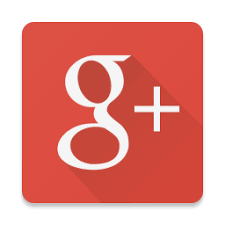Wednesday, January 7, 2015 | 3:37:00 AM
My previous blogs made you aware about the features of the homepage, registration page and the user’s homepage. You must have started falling in love with DesiEvite. That’s why I decided to tell you about another feature. It is about how to view and select an invitation or e-card.
There are many ways to do that. First method is to click on the invitation or e-cards shown on homepage when you open desievite. If it does not display the invitation or e-cards you are searching click on more category button. Before doing that there are some categories displayed there. If you wish to send an invitation or e-card of these categories click on the respective category. You would be presented with the invitation or the e-cards belonging to the category.
Second method works after you log in. After logging you are taken to your homepage. As I told you in my previous blogs that user’s homepage is divided into two parts. The first part contains the link and the other part contains invitation details. For the time being we would concentrate on the first part. Click on either send invitation or send e-card. The functionality is a bit similar. After clicking on you would be presented with the current event which is in progress. If Graduation day is being celebrated then graduation day invitation would be displayed first after that other invitation would be displayed. If you wish to send other invitation then select from all the categories displayed at the left hand side.
You can also search the invitation in search invitation above invitation category. You don’t have to go through the list. The process is the same for the e-cards also.
Why not start browsing these features and send an invitation or e-card from
Posted By Desievite Admin